EP34 - Waves nX and Realphones with the USC calibration

Here's a tutorial on how to use USC calibration data with Waves nX, Realphones or any native EQ within your DAW or even directly with your audio interface (RME, Total Mix, for example).
USC calibration with Waves nX plugins
1. Find the Waves folder in your system (Mac under applications, Win inside Program files)
2. Drill down to Headphones EQ folder (/Applications/Waves/Data)

3. Open the headphones_list.xml file
4. Copy paste the ollo code snippet to the end of the file
<info>
<hp_name>12345678(serial number)</hp_name>
<folder_name>Ollo</folder_name>
<uid>400</uid>
</info>
4. Insert the serial number string between <hp_name> tags as seen above
5. Locate the USC calibration file and copy paste it to the ollo foder inside waves data. See below.

6. Restart Waves nx plugin inside your DAW and activate it in the EQ section of the nx plugin.
USC Calibration with Realphones
1. Open Realphones in your DAW or Systemwide application.
2. Click on user headphones option

3. Then click on the little burger menu to open edit option

4. Then look for another submenu button and when you click on it, the import feature will be available.

5. Locate the xps file of your headphones and finish by clicking ok in at the left bottom corner.
6. Adjust calibration levels to taste or adjust them using the EQ features inside Realphones.
USC Calibration with native EQ inside your DAW or with any EQ at the hardware level (example RME TotalMix)
1. Open the xps file with text editor
2. Transfer all active data points (bands) to the plugin or interface of your choice.
3. Save is as a preset, most any plugin will have that feature.

All the above in a video tutorial